How do I arrange the interface the way I want it?
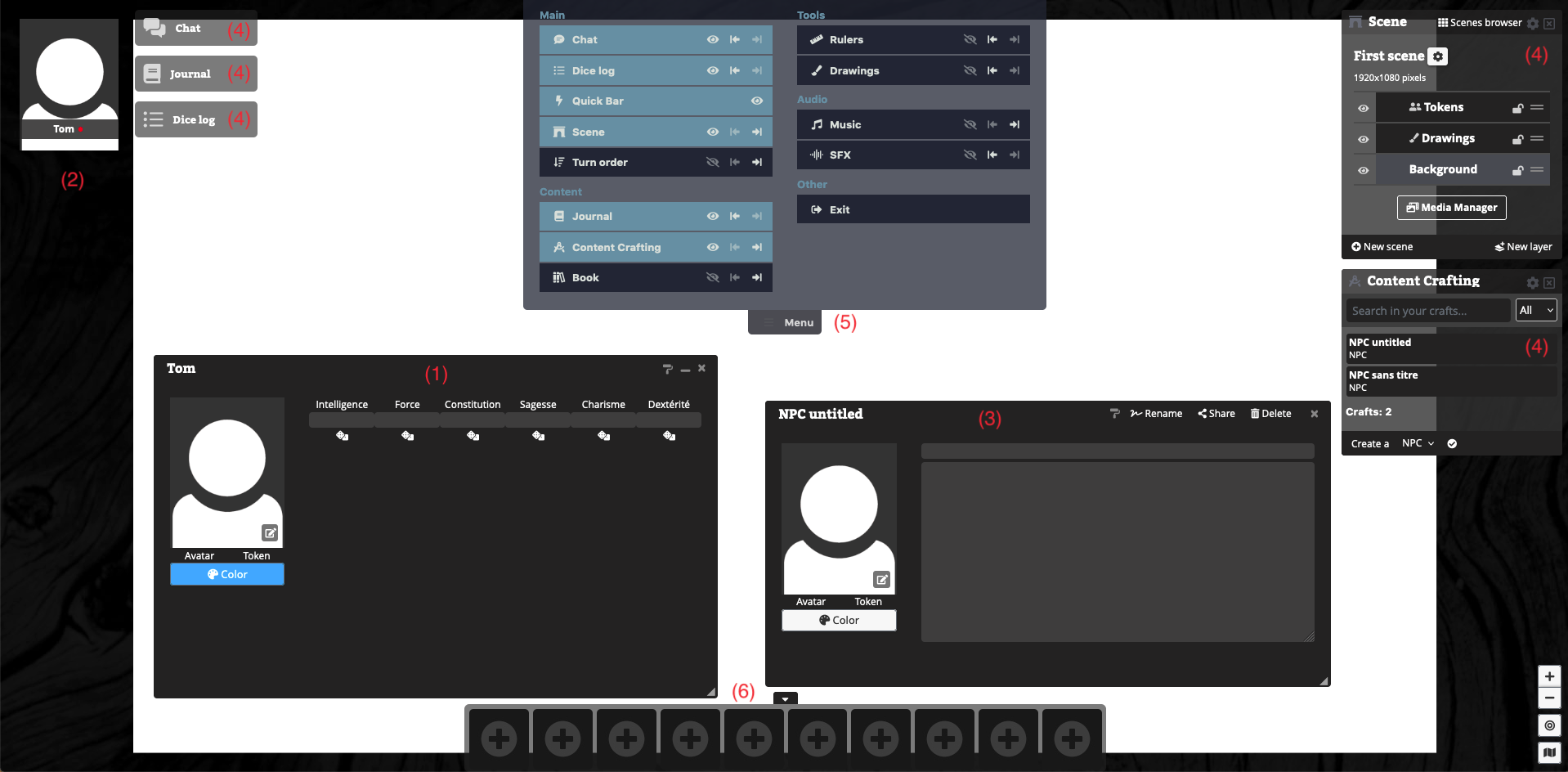
Windows
Displaying the window of a character sheet (1)
If the image of the character does not already appear, click on the name of the character in the left-hand column. (2)
Then click on the image.
Alternatively, you can double-click on its token.
Displaying the window of a craft (3)
Click on the name of the craft in the "Craft" dock.
Alternatively, you can double-click on its token.
Hiding the window of a character sheet or craft
Click on the close box X in the associated title bar.
Moving windows
Drag the title bar of unlocked docks, character sheets, crafts or any open pop-up window on the table.
Minimising / Enlarging Windows
Drag the bottom right corner triangle ◢ of the windows of unlocked docks, character sheets, crafts, or any pop-up windows on the table.
Collapsing / Expanding a character sheet or craft window
Click on the collapse box _ in the title bar of the sheet or craft.
Alternatively, you can double-click on its title bar.
Changing the title of the window of a character sheet or craft
Click on Rename in the title bar of the sheet or craft.
Edit the title, then click on Save (or press the ↩︎ return or enter key of the keyboard).
Docks (4)
Displaying / Hiding a dock window
Open the Menu by clicking on Menu (top middle of the table). (5)
Click on the eye 👁 next to the dock you want to be displayed / hidden on the table.
You can also rearrange the order of the docks by clicking on an arrow ⇥ or ⇤.
To close the menu, click on Menu again.
Alternatively, you can hide a dock directly on the table by clicking on the close box X in the associated title bar.
Moving a locked dock / Fixing a dock on the right or left
To unlock the dock, click on the toothed wheel ⚙︎ in the dock title bar.
Then select Unlock.
You can then move the dock as you wish on the table.
To fix it again, click on the four-parted square ❖ in the dock title bar.
Then select Fix Right or Fix Left.
Collapsing / Expanding the window of a dock
1- If the dock is locked
Click on the title of the dock.
2- If the dock is unlocked
Click on the collapse box _ in the dock title bar.
Alternatively, you can double-click on its title bar.
Quickbar
Opening / Closing the quickbar
Click on ▼ / ▲ (lower center of the table). (6)
Adding / Using a shortcut
You can add a shortcut to the quickbar by clicking on a + to add a custom roll or by dragging and dropping an item from a character sheet onto it.
Simply click the box (surrounded by a red line) to use the shortcut.